Pixelmator: An Affordable Alternative to Photoshop
![]()
Anyone using a version of Photoshop CS knows how robust its features are. However, though it’s not a bloated program, its abundance of tools and capabilities can be intimidating to new users. For those who find Photoshop overwhelming or pricey for what they need, the image editor and creation program, Pixelmator, may well be a good alternative.
For the price of $59, as opposed to $699 for Photoshop CS4, Pixelmator provides many similar editing and design features found in the much larger Adobe program. Pixelmator includes basic photo adjustment features, layer-based image editing capabilities (exposure, levels, curves, brightness/contrast, blends), artistic filters, painting and retouching tools, etc.
What you won’t get in Pixelmator is batch automation, which for regular users of Photoshop CS is almost de rigueur for working productively in such a program. You can’t even save presets for commonly used adjustments. But if batch automation in an image editing program is not high on your needs list, then read on.
Interface Design
What you first notice about Pixelmator is that it’s very light weight, with a well designed all-black user interface. The program’s layout may be a turn off for some dedicated Photoshop users, but its stylistically fun and consumer-based design may appeal more to those accustomed to working in Apple‘s iPhoto.
Like Photoshop, Pixelmator has its own tool set and similar pop-up menus for various editing functions. The program’s menu bar and tool panels feel and look almost the same as what you find in Photoshop. Both programs even share similar shortcut keys. However, with Pixelmator you cannot customize shortcut keys as you can in Photoshop. (Some menu items, though, can be given shortcut keys using Keyboard Shortcuts in Snow Leopard’s Preferences.)
Tool Sets
Pixelmator‘s tool set contains similar features found in Photoshop, including crop, stamp, eyedropper, cloning, text, and selection tools. Pixelmator has the same selection tools (Lasso, Polygonal Lasso, Magic Wand, Rectangular Marquee) as Photoshop, though how you use the tools is slightly different. In this area, one program doesn’t seem better or worse than the other, for using selection tools requires lots of practice, skill, and patience.
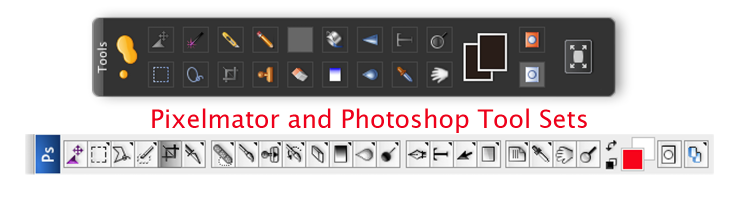
In the case of font and character editing tools, Pixelmator is totally lacking compared to Photoshop. The former program makes use of Apple‘s basic Font’s palette, which doesn’t allow for many of the advance features of Photoshop‘s character palette that includes kerning, paragraphing, tracking and leading styles. This may be a deal breaker for designers. And though you can undo and redo adjustments applied in Pixelmator, the program doesn’t have Photoshop‘s History panel which provides an exact list of changes you’ve made to an image or design.
Image Editing Tools
A cursory look at the image editing tools (exposure, levels, curves, brightness/contrast, blends) in both programs makes for another comparison. Both share similar adjustments features, but a few differences should be highlighted.
The brightness and contrast tools, for example, work very differently in each program. As you can see in the samples below, Pixelmator‘s brightness and contrast adjustments cause loss in shadow and highlight details of the image, whereas with the Photoshop editing tool, more details are retained.
![]()
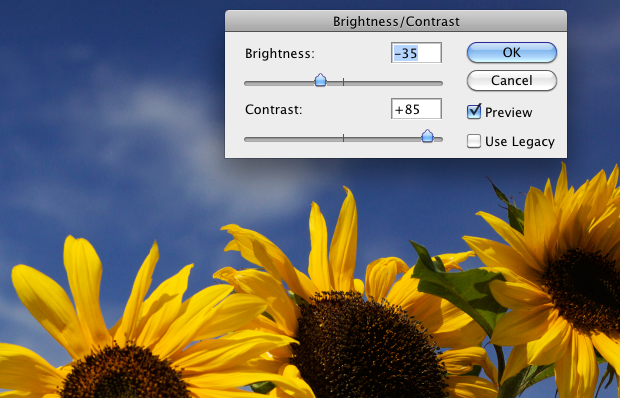
Pixelmator also does not have the Adjustment Layers features of Photoshop, meaning that in Pixelmator many of the enhancements you make to a photo are applied directly to the image, which is not the case with adjustment layers in Photoshop.
In the area of filters and special effects, Pixelmator includes many of the import tools found in Photoshop, including various Blur, Distortion, Noise, and Texturing tools. However, it does not include anything similar to Photoshop‘s Smart Filters, which when used, among other things, provide better protection to an image. Pixelmator, though, does include Photoshop‘s layer masking, which I think is not found in Adobe’s more consumer-based program, Photoshop Elements.
Pixelmator can open and handle PSD, TIFF, JPEG, PNG, PDF, EPS files, but it does not feature a RAW converter, so editing RAW photos in Pixelmator is out of the question. It also contains some unique features not found in Photoshop. One such feature includes automatic palette hiding. When you, for instance, select and open the Levels tool, existing tool palettes fade away and then re-appear after you click okay in the forefront tool. Of course, there’s a preference option to deactivate this feature.
Another unique feature is the ability to send images you work on in Pixelmator directly to iPhoto and Apple‘s Mail. It might be useful in future updates to have this same export feature available for Aperture 2.0 users.
The Pixelmator website does include a downloadable PDF manual and a collection of professionally produced video tutorials by Don McAllister of ScreenCastsOnline. These tutorials cover techniques and strategies for using the program, including saving documents to the web, selective desaturation, simple cropping, image slicing, colorizing and replacing colors, and simple retouching. There’s also a set of third-party tutorials on digital oil painting a photo, creating a tilt-shift effect, distorting text, and creating pop art and duotone conversions.
Serious photographers and designers may quickly grow out of Pixelmator simply because it lacks some of the advance features of Photoshop for efficiency and productivity. But Pixelmator is nevertheless a very affordable program for those wanting many of basic but powerful tools offered in the Adobe program without paying the hefty price.


Comments
You can do batch automation of a number of tasks in Pixelmator 1.7 with Automator. Actions supported include: Add Effects to Images, Change Type of Images, Enhance Images, Resize Images.
Okay, cool, that’s good to know. I missed that in exploring the program. I just checked and discovered that the Automator actions for Pixelmator are automatically installed in Automator, so it doesn’t require a separate plug-in download. But, when I try to select and drag the Pixelmator acions into the workflow pane, I’m getting this message: “The action “Change Type of Images” could not be loaded because it is not Universal.” So I’m not sure if they need to do an update of the actions for Snow Leopard.
Pixelmator is a great app, I bought it last month because it was functional and cheaper than photoshop! -GAR Labs