Filegazer, The StartMenu for OS X
One of the things that bugs me with OS X, and something that Apple themselves have addressed, is Finder. Mac fan or not, you have to admit that trying to access programs isn’t as simple as some other operating systems (XP for example). With Finder, you have to open it up, click on Applications, scroll through, find your application and double click. Now compare that to Windows XP which is a case of clicking on Start, moving your cursor to Program Files and then to the program you want and you see my first point. Okay, so I’m being picky, but Finder really isn’t the most fun I’ve had in a day.
So what do you do if you’re as niggly as me? And what do you do if you’ve just switched from Windows XP to OS X and are happy with XP’s Start Menu? Well, you could download Quicksilver, the excellent little application that asks you to simply type in the first few letters of a program to open it, but then this can sometimes backfire if you’ve entered one letter too many. Anyone tried opening Yahoo Messenger to accidentally open up a Yahoo RSS feed?
The other alternative would be to put a shortcut to your Applications folder in the dock but it doesn’t quite have the same appeal, especially with the likes of Filegazer. Oh yes, I finally got to my second point.
Filegazer is the Start Menu for OS X.
It provides a fast and effective way of navigating through your system with as few clicks as possible and highly customizable too.
You have the option, within the preferences pane, to select up to 8 ‘hot spots’ on the screen which the screenshot below will be able to explain better than I can. You can ask the hot spots to jump anywhere on your computer. So if you fancy dragging your cursor to the top right hand corner of the screen in order to open up, say, your ‘Movies’ folder, then you can do so. If you’re curious as to whether this interferes with Exposé, then I can confirm it doesn’t. Exposé requires you to touch deep into the corners of the screen in order to activate it, whereas Filegazer sits close to, but above the corners. If this does still bother you, it’s possible to select an Activation Key (such as Command, Option etc) which you must hold onto whilst dragging your cursor to the edge in order to activate the Filegazer menu.
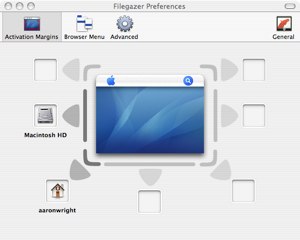
When you activate the Filegazer menu system, you see something rather similar to Windows XP start menu, albeit a lot faster. You can guide your way through the whole system, previewing almost all the major format types, including .jpgs (see above), .mov, .pdf, .rtf etc. I was particularly impressed to see the previewing of movies and music without actually clicking (I was highlighting) anything. It’s possible, and simple, to adjust image sizes in the preview, view whole Word documents, HTML pages and all within a matter of seconds. I realize Finder allows you to do this as well, but not this efficiently.
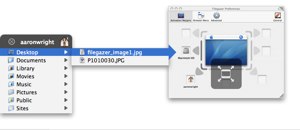
However, Filegazer doesn’t allow you to do anything other than preview and open files and folders. It’s not possible to see more information (’Get Info”) of files, you cannot copy and paste, rename, delete or move any files at all. This application is simply a means of accessing info quickly and not a lot else.
It is possible to adjust the speed in which the menu operates through the preferences pane, although when I tried this I didn’t see much of a difference in loading times. I guess only Superman would be able to notice the difference between 0.4 and 0.5 seconds. They could have added a bit more variation in that respect.
I do give a thumbs up for the customization theme options involved. Please don’t get too excited though as I think this applies to paying customers only. I noticed on the website that it was possible to ‘skin’ the application to fit the look and feel of your operating system, whether you’d like it to look like Aqua or another theme you have implemented, it’s apparently possible. I’ve not come across this feature at all during the Shareware version, so I can only assume it’s for those whom pay.
One thing I’m a little fussy about though is the closing of the Filegazer menu (not the actual application). If you’ve ever used Windows, you’ll know that when you click on the desktop it removes the Start Menu from view. I wish this was something the creators, Donelleschi, had thought of. The only way to remove the Filegazer menu from view is by clicking on the ‘X’ to close it. Although I understand that it would get annoying for people who wanted to adjust the size of a previewed image only to find that the menu closes, but surely they could have implemented a system so that the menu disappears from view when clicking elsewhere on the screen except if there’s an image (or any other file type) being previewed. That’s probably something that just bugs me though and shouldn’t put anyone off from giving it a try.
Pros
Fast
Skinnable
Customizable (plenty of options)
Shows previews of all major files types
Clever options to stop with the interfering of Exposé
Cons
Annoying that it doesn’t close automatically when cursor is clicked elsewhere on the screen
Shareware - A regular window will appear asking to purchase the product.
All in all, a good fast and almost free alternative to Finder, Quicksilver and some home-made remedies of accessing files and folders on your system. It’s good, but with the likes of Quicksilver about, I’m going to say it’s probably not worth, in my opinion, buying—however, others may disagree.
Available from Donelleschi Software’s website on Shareware. You’ll notice it says it’s usable without any feature blocked. If anyone downloads and can find how to add themes to this, please let me know or leave a comment below.


Comments
I wish there were a way to run this app. without it showing up on the Dock. If it’s going to be on most of time, it, like Apple’s Finder, should not be on the Dock because you rarely use the icon to access the Finder.
Just being thorough but does every one know that the Applications folder in Dock acts like the Start menu when you double click and hold for a couple of seconds?
It still doesn’t address Aaron’s complaint that this functionality should be built obviously into the OS, but if you’re willing to download Filegazer then I think you’re beyond built-in functionality.
Having read the comments more carefully, I ran into Chris’s argument that the Applications pop-up menu shows everything and becomes ungainly if you have more than a few apps installed. Makes sense. I personally don’t need a Start style button because at the point that I need to look for some obscure app I’ll just open the Applications folder in finder and look for it. Before that point I have the Dock or Quicksilver for apps I access regularly.
Beeblebrox: The simple fact is that XP doesn’t have an equivalent of Expose, Dashboard, Apple-Tab, doesn’t have system wide PDF, etc. etc. etc.
So what you’re left with is PC-bots clutching at things like a Start menu and diluding [sic] themselves that this makes the PC better and makes Mac users deluded, fanboys.
I’m happy with my Applications folder in the dock and I can also put my documents folder in there two aswell as any other shortcuts I care to include.
Windows and OSX are never going to have the same features and it doesn’t make Mac users deluded just because we prefer the features that OSX has.
A single click-and-hold is enough. Or, faster, a control- or right-click.
I’ve been satisfied doing something like what Colin (#13) suggested. And Spotlight is usually fast enough on my systems to also use as an app launcher.
It’s not like I’m so busy (re)launching apps so frequently that I’ve felt the need for anything fancier.
Ya know, back in the “bad old days” of OS 8/9, I could divvy up my apps by function (Office, Design, DP, Database, etc) in their own custom folders within the Apps folder. I would then make an alias of the Apps folder and place it in this clever little spot in System, titled “Apple Menu Items”. Thus from the upper left corner I could access the apps I needed on demand in much the same way as a “Start” menu. As CPs were separate, there was no wading through something I didn’t want. It was deceptively simple to do, and it saved me a lot of “User Interface Friction”.
This is a more challenging thing to do in X, as I have no easy access to the Apple menu, “Recent Items” can get a bit cluttered, and nesting of sub-folders is absent. Of course, if you try to place your application icons in nested sub-folders (by function) within Applications, you can get a lot of grief as a result.
The demo movie for Filegazer is pretty slick, I gotta say. I also think that having the ability to browse your hard drive’s contents with Filegazer is a good complement to Quicksilver’s use of finding a file/app by typing. Why not use both methods? Perhaps a later release of Filegazer could copy some of Quicksilver’s features.
Another casual thought: Filegazer reminds me of Snard ( http://www.gideonsoftworks.com/snard.html ), though with a few more features.
I should have mentioned this earlier…
What I ended up doing in OS X, in my above example, is making a new “Apps” folder, with nested sub-folders titled by function, made aliases of all my apps and placed them inside the sub-folders. The new “Apps” folder is then dragged to the Dock. I click and hold, and everything pops up as I want it.
tao
Windows and OSX are never going to have the same features and it doesn’t make Mac users deluded just because we prefer the features that OSX has.
Mac-bots are always missing the point. First of all, this isn’t a discussion about Expose. If it were, one need only point out that XP doesn’t have it (although, like Filegazer for OS X, you can add this feature with a third-party app).
It’s not about prefering a feature that OS X has. As I stated in my previous post, and that obviously went right through your empty Mac-bot skull, was that Mac-bots are bragging about NOT having a feature that XP has as if lack of features is a good thing.
First of all, this isn’t a discussion about Expose.
It’s not about prefering a feature that OS X has.
Mac-bots are bragging about NOT having a feature that XP has
You’re right, its not about Expose, its not about preferring features that OSX has. What this article is about is a feature that an ex-Windows user misses, that Windows has, and OS X doesn’t.
I’ve read the comments again and I still don’t see anyone ‘bragging’ about not having a Start menu, what I do see is helpful comments from more experienced Mac users on the possible alternatives that OS X can offer. Helpful, that is, until your comments about the Koolaid.
Nobody suggested that OS X was better for not having a Start menu. Nobody was deluding themselves or swigging the Koolaid. You’d know this if you bothered to read the comments before calling us deluded Mac-bots.
The gist of my comment (I’ll clarify, in case it went over your head) is to point out the futility and stupidity of arguing that one OS is better than another because of a feature that one has that another does not. I did this by mirroring the wording of your comment.
My point was that everyone has a right to make their own decision on which they prefer and it doesn’t make them deluded or blind to the features that their chosen OS doesn’t have. And it gets extremely tiresome when people like you, come up with the same old (off topic) comments like that.
The gist of my comment (I’ll clarify, in case it went over your head) is to point out the futility and stupidity of arguing that one OS is better than another because of a feature that one has that another does not.
Steven, you’re saying EXACTLY what I’m saying. But if you believe that Mac users DON’T think that OS X is better because of a lack of features in many cases (they call it alternatively “keeping it simple” and “feature creep”), then you’re terribly, terribly naive.
In fact, my response was directed at people who were suggesting that the alternatives to accessing applications on OS X was better (something you consider futile and stupid) despite the fact that they were essentially defending OS X for having one less feature. Why not direct your bloviated sanctimony at them? After all, you and I agree on this topic.
You’re right. You and I agree to some extent. And while you may be right that some misguided mac users prefer to ignore areas where OS X is lacking, I saw no evidence of that being the case with any of the comments prior to your koolaid comment, only suggestion of alternatives like the dock, spotlight and quicksilver. Also, nobody else had insulted anyone until your ‘deluded mac-bots’ comment. Hence the reason my ‘bloviated sanctimony’ was directed at you and not the other commenters.
only suggestion of alternatives like the dock, spotlight and quicksilver.
Uh huh…
Very easy - and a good few clicks less than with Windows.
Why not use spotlight…ctrl+space…type the name of the application…select it from the drop down list…hit enter…or…click. For being mac users you all don’t seem very mac savy.
I use both Mac and Windows XP (not that I have a choice), but when I click on Windows start menu I get everything from Apps to control panels and ect. I don’t like that!
I kind of agree. I think I probably hate the start menu, now I think about it.
Now where would I ever get the idea people were slamming XP?
Also, nobody else had insulted anyone until your ‘deluded mac-bots’ comment.
If that’s the difference, then just say that’s the difference. But then you’d have to explain why it’s okay for you to call these kinds of comments “stupid and futile.”
I’m with Beeb. My impression from the responses was that some folks were having a go at Aaron for suggesting that Filegazer was useful because they reckon the Apple ways (Spotlight, Finder, Apps Folder in Dock and Apps in Dock) are superior to the Windows Start Menu. And that was why my original post was strongly worded.
Seems too often some Mac users use the “Just because” argument. “Just because Apple does it this way, that’s the right, best and only way.” Who can forget the defence of the one-button mouse for 20 years… Yet when was the last time you heard a Mac user defending it?
“Just because” is not a valid argument. And that’s what riled Beeb.
Putting the Apps Folder on the Dock is a poor alternative to the Start Menu in XP. And remember, XP does allow you to put folders on the Quick Launch bar and browse them just the same way as Apps Folder on the Dock. But I’m yet to meet a Windows user who does it. Maybe the Start Menu is a better way to operate…
I guess we won’t know for sure until Apple implement their own version. Then it will be the best approach. Just because.
BTW I looked at Filegazer - which this article was really about - and I agree with Aaron - it is an excellent app. I couldn’t believe how quick the previews were - and the functionality in them, like scrolling Word docs. Very clever app.